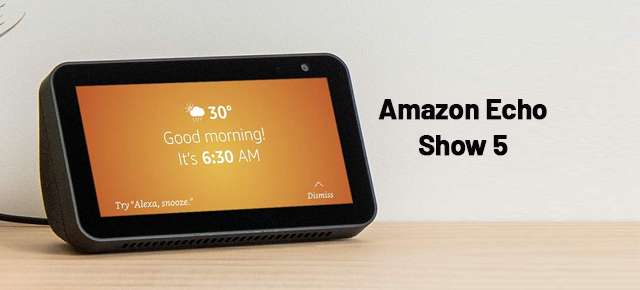The Amazons Echo show 5 is a small and compact yet oddly satisfying tablet display device that you can use in a number of ways to make your life a bit of comfortable and futuristic. All praise apart, you will love seeing it work when we describe its features and its compatibility with your daily does of entertainment and utility. Let’s begin then.
Amazons Echo Show 5 features.
With a 5.5-inch smart display, this device will make you a great companion all day long, providing you with entertainment, miscellaneous help and social interaction. This might come off as a bit overwhelming but the way we go about our way is changing and so are we.
You can use it to watch Kitchen videos while you cook around in the kitchen with it resting on the counter. Its base support makes it very stable and can be kept anywhere accessible. You can stream your favorite TV shows and movies from your favorite streaming platforms. The amazons Echo show is compatible and supports a number of online streaming services along with big names such as Netflix and Hulu.
Consists camera and microphone
The device consists of a camera and a microphone that will allow you to make video calls and record audio and video messages alike. Your privacy is completely protected by amazons as the recording will never be uploaded to the cloud unless you say the wake work i.e., Alexa. The microphone and camera can be easily shut off by a button. Apart from that the device also has a built-in camera shutter that will shut off your camera once you slide it on.
Runs with Alexa
The Amazons Echo show 5 runs with Alexa, making it easier to control the smart devices at your home by saying voice commands such as “Alexa dim the lights”. Quite a normal thing to do but also mesmerizing to me as to what technology has come to in such a short span of time. Well, since we know what it can do, let’s see how we can set it up and answer other questions related to it.
Echo show 5 setup and other frequently asked questions.
How to complete the Echo show 5 setup.
Well, the device can be run by Alexa so to connect it to Alexa you will need to download the Alexa mobile application on your mobile device. Then simply go to the applications interface to find the option to add a device. Once you open up this option you will find the Amazons Echo show 5’s name. Connect it to the application and now Alexa is on your Echo show 5. This is the Echo Show 5 app setup.
You can connect your Echo show 5 to the internet by simply using its smart screen and opening up the connectivity menu. Here you can see your Wi-Fi routers SSID and can connect to it in no time. This will allow your Amazons Echo show 5 to connect to the internet and stream your favorite shows.
Where is the Echo show 5 action button?
The amazons Echo show 5 does not possess an action button other than the one that is used for shutting off the camera and microphone. The setup can be done by using the device’s smart screen and a mobile application. Therefore, neither does it possess an action button nor does it require it. The reset button is available though and also the start button, which does not actually count as the Echo show 5 action button.
How to do Echo Show 5 troubleshooting?
For simple problems there are a few solutions that you can apply yourself. If you cannot figure out what the problem seems to be then you can try running the Echo Show 5 troubleshooter that you will be able to find on the mobile application. This trouble shooter, when triggered will look for problems on the device and display them to you along with the solutions that you can apply to solve them. Simply click on the solution to apply it. You can also search online for solutions inside the trouble shooter.
What to do if Echo show 5 video not working?
If the device fails to display the screen, then you might need to recharge the device. Sometimes the device may die off due to insufficient charge therefore make sure that the device has enough charge on it before you use it. Another reason could be internal so if this happens, try hard resetting the device.
In other scenarios it can also be a problem arising from a glitch or bug in the software. It will be probably fix in a software update. You can do that using the smart screen. You will find the option to download and install the Echo show 5 firmware updates in the settings of your amazons echo show 5.
Echo show video calling not working?
If the video calling option on your amazon echo show fails to respond you can check up a few things. Check to see if the camera is shut off by the shutter or the camera and microphone off button. In both of these cases the device will not be able neither the camera nor the microphone therefore make sure that they are working.
See to it that the amazon echo show is connect to the internet. Also, that the application that you are trying to use is supported by the Amazon Echo show 5. If it is not then you will not be able to video call your loved ones using that application. If all fails try hard resetting the device.
Echo show 5 not connecting to Wi-Fi?
If your Amazons Echo show 5 is not connecting to the Wi-fi then there might be either of these issues. You can try seeing if the device is in range with the router. If the device is falling outside the range of the router, then it will not be able to connect to it.
Another reason might be that the password that you enter in the device to connect it to the Wi-Fi has been changed. Therefore, if you reconnect to the Wi-Fi router using the updated password. Then it will be easily able to connect to the network. Running the troubleshooter may also be able to help to find a solution to the issue.
Echo show 5 connect to TV
The Amazon echo show 5’s display can be mirrored to a tv screen too. If you wanted to do that, you can use an HDMI cable to connect your echo show 5 to your television screen. If not, then you can do by going to the settings and adding a screen in the screen mirroring tab. Here you will be able to see the TV’s name if it is compatible. Simply select it to connect to it and your ready to go. Binge watch the night away.
How to reset Echo Show 5
There are two ways to do this. You can hard reset your amazons echo show 5 by using the settings on the smart screen. The option will be to reset the device to factory settings. If you select it, the device will be return to its factory settings and all of its memory will be erase.
You could also do it using the Echo show 5 reset button present on the device. Pressing and holding it using a paper clip can restart the device. Also reset it back to its factory settings in mere seconds.
How to install the Echo show 5 firmware upgrades?
The firmware updates are available from time to time. All you need to do is to go to the settings panel of your amazon echo show 5 from its smart screen. Then select the software updates tab and then select the check for firmware upgrades option. This will show you a lift of available updates that you can install right away. Click on the download and install button to download and install the updates and you’re done.
Echo show 5 review
Overall, the Amazon Echo show 5 doesn’t seem to be a must have in your life. But if you don’t want it to be a part of your life. Then you can take it from me that you surely are missing out on a lot that it has to offer. Entertainment on the go as you do chores around your room. Even video calling your loved ones without having to hold the device as you would in a mobile device. It simplifies a lot of things you do.
The privacy is quite convincing for me knowing that nothing will be uploaded to the cloud without my vocal permission. It can run Alexa so I’m happy to run voice commands on the go. The camera quality isn’t bad and the screen quality is excellent to watch and streams videos and movies on. The price is also reasonable taking into account the number of features that you are getting. I do think it is a worthy trade. I’m off to buy mine, hope you do too.
How to download streaming applications on Amazon Echo Show 5?
Here are the steps that you can follow to download third party applications on the amazons echo show 5. Since there is no application store on the amazon Echo show 5. You will need to use the Alexa application in order to download and install third party applications on your amazon Echo show.
- Download the Alexa application on your mobile device.
- Once downloaded, connect your Amazon Echo show 5 to your Alexa application by following the procedure mentioned above.
- In the Alexa mobile app, find the skills and games option and browse for the applications you want to download.
- Once they are download, you will be able to run them on the Amazon Echo show 5.
Can you use google assistant on the amazon Echo show 5?
The answer to that is yes, you can use the google assistant skills on your amazon device. But with a few limitations to be save in mind. Not all of google assistants’ functions can be expected to run exactly as they are supposed to. If you are at all, a google assistant fan, then you will be able to add the google assistant skill by downloading it from the Alexa application under the skills and games category. Here’s a list of things Google assistant on Amazon Echo show 5 can’t do.
- Set alarms
- Device location using a google account
- Playing music using google voice commands
- Account linking from google to third party applications
- Running Multiple google accounts
- You can’t ask google assistant to change the volume. You will have to ask Alexa directly.
Can you mirror your mobile screen on the Amazon Echo show 5?
Yes, the same way you can mirror your amazon Echo show 5 screens on the TV. You will also be able to mirror the screen of your phone on your echo show 5 and use it as a projected screen. All you need to do is turn on the screen mirroring option on the Alexa application. Then turn the same option on, on your phone. Then select the screen name of the echo show 5 and you will be good to go.