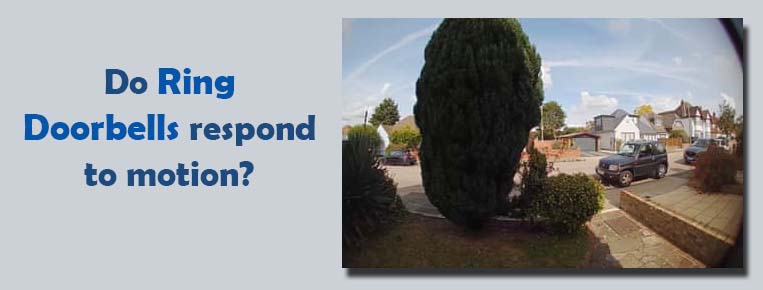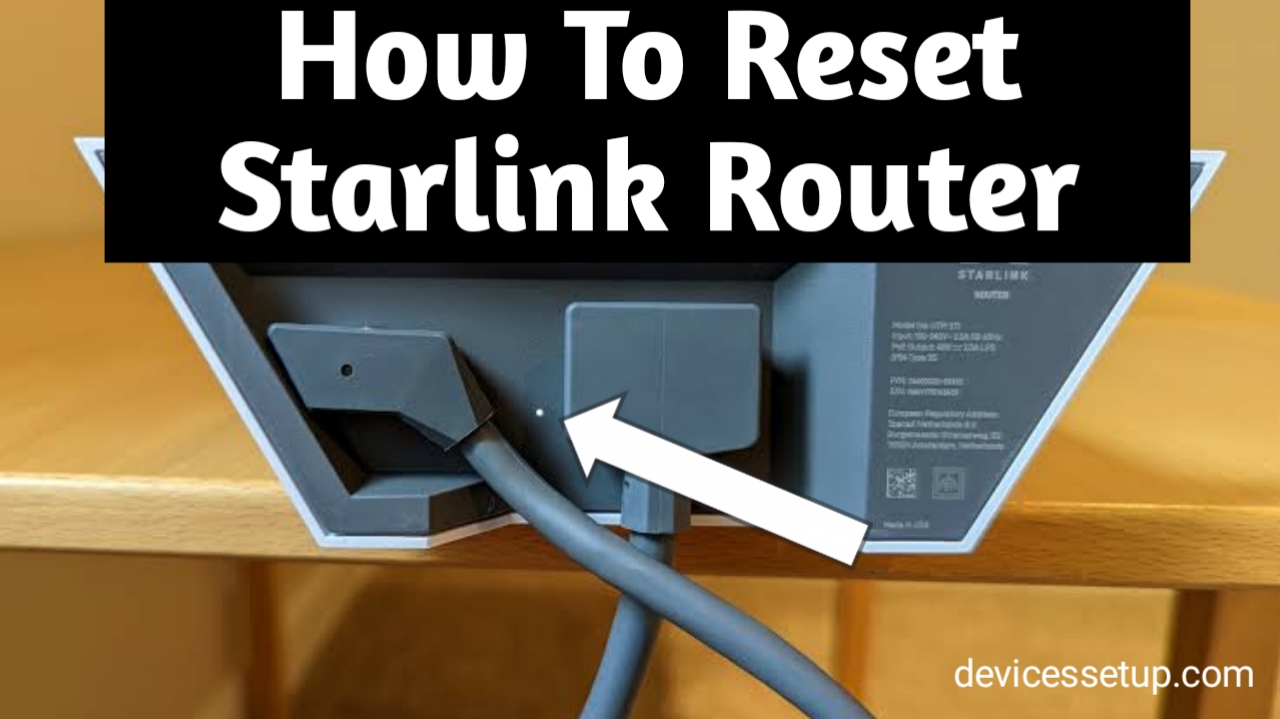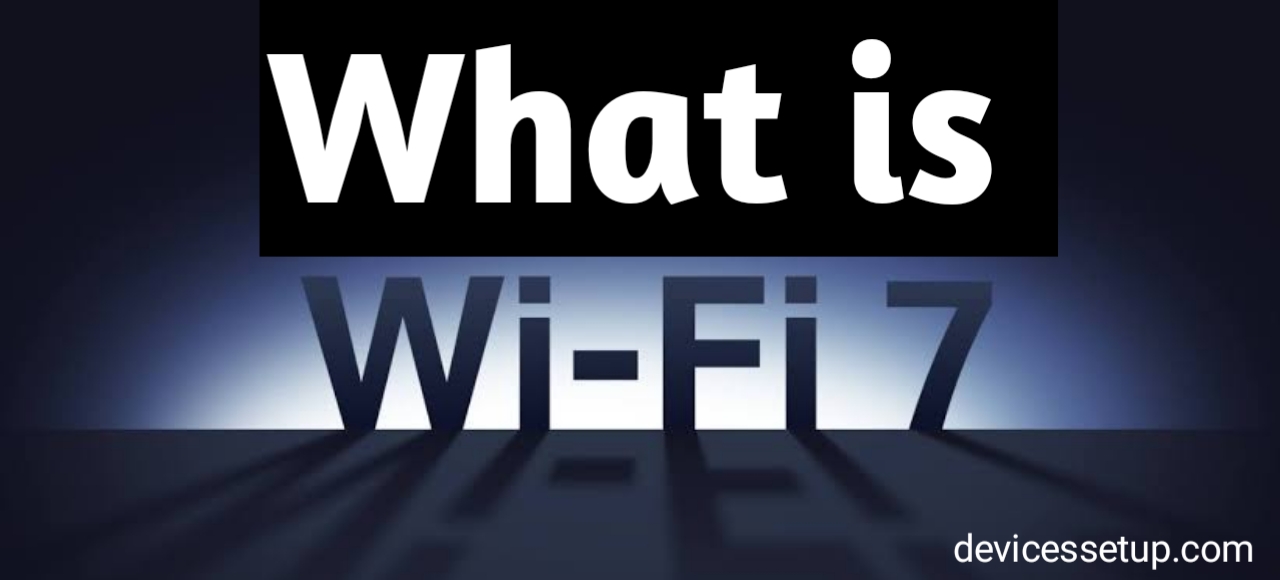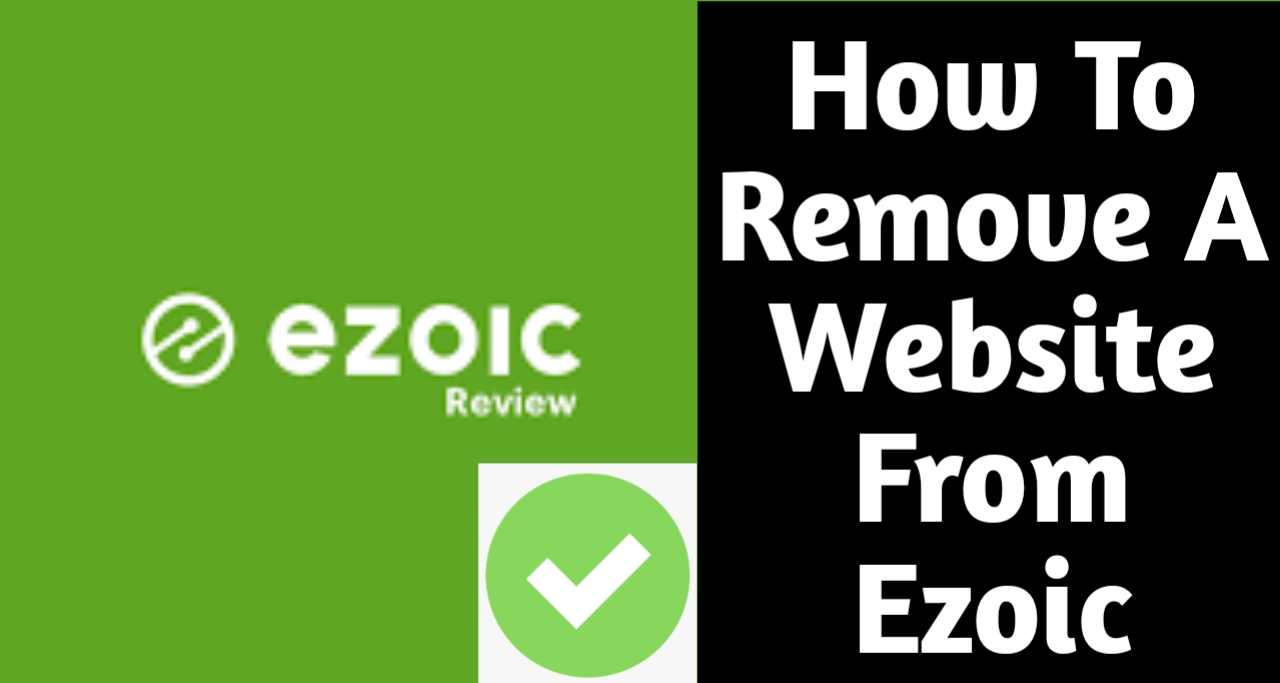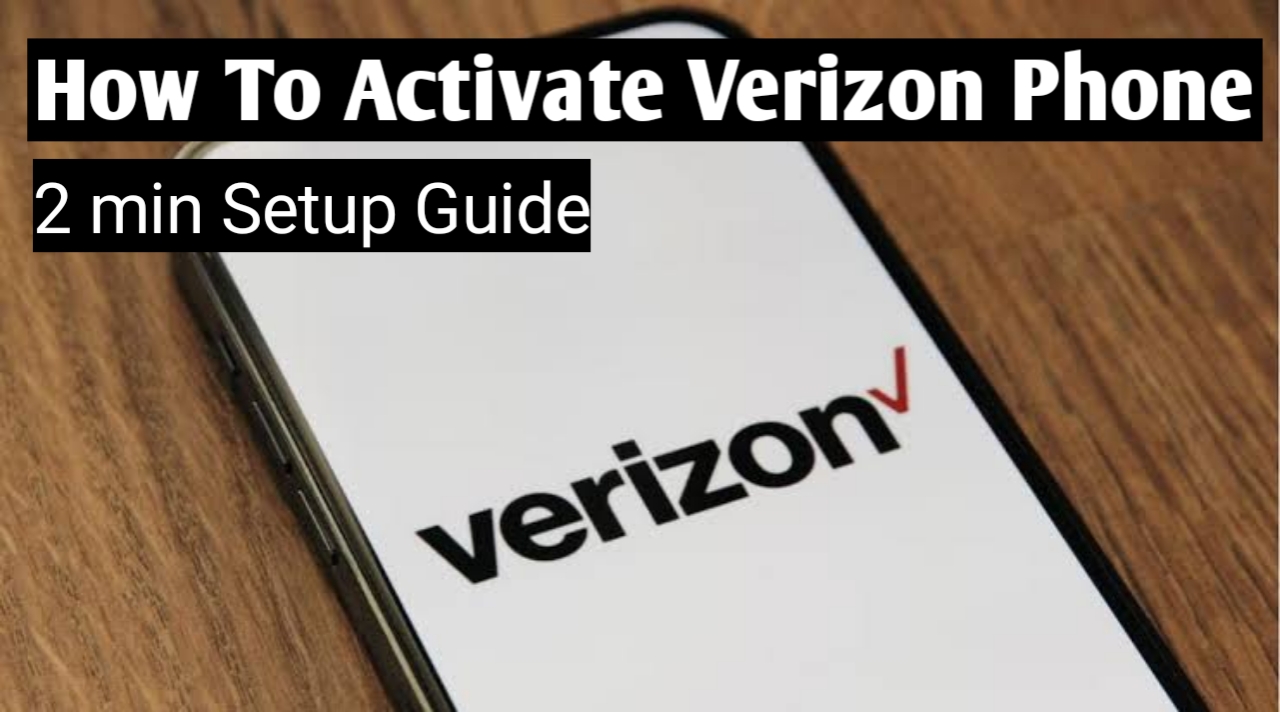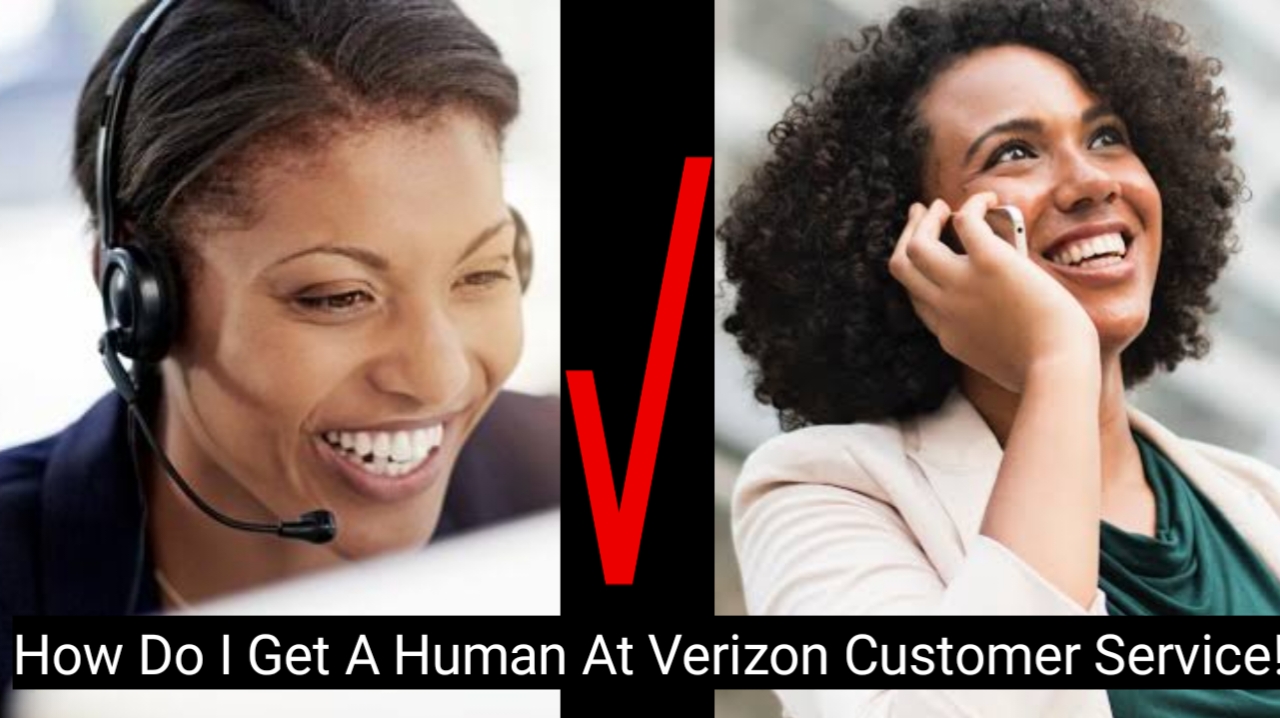Ring doorbells have gained a lot of popularity over the past few years, and for good reason. They give families more security and let you talk to anyone […]
Do Ring doorbells respond to motion?
Do you want to know if Ring doorbells respond to motion? If so, then you need to read this. Motion alerts and video recordings are triggered when motion […]
Do you know when to replace your ring doorbells battery! If not read this…
If you are not sure when to replace your ring doorbells, then you are at the right place. Read this entire article till the end to know in […]
How to set up Starlink router (residential)?
Set up your Starlink router in the right way! Know how You have probably noticed that there are no additional connections if you have looked at your Starlink […]
How do I factory reset my Starlink Router?
There can be lot of reasons why you would want to reset your starlink router. Be it that you want to change its network name or password or […]
The next generation Of Wifi Connectivity : Wifi 7
What is WiFi 7? The ultimate guide Many individuals have only recently made the switch to Wi-Fi 6, and some may be considering making the switch to Wi-Fi […]
How to remove a website from Ezoic? The Right Method!
Well, let’s remove your website from Ezoic You have come to the right place if you have recently joined the Ezoic network to monetize your website. But you […]
Ready, Set, Connect: How to activate Verizon phone?
To activate verizon phone that you have purchased is quite simple. If you follow the correct steps, activating your Verizon phone will not take much time. Sign in […]
How do I get a human at Verizon customer service?
When it comes to contacting a company’s customer service, it seems like we all have stories about how difficult it is to speak with a real person. Fortunately […]
Does Starlink work in bad weather?
Any kind of satellite internet is affected by the weather. However, if your internet stops working at the first sign of rain, it is useless. Light snow and […]