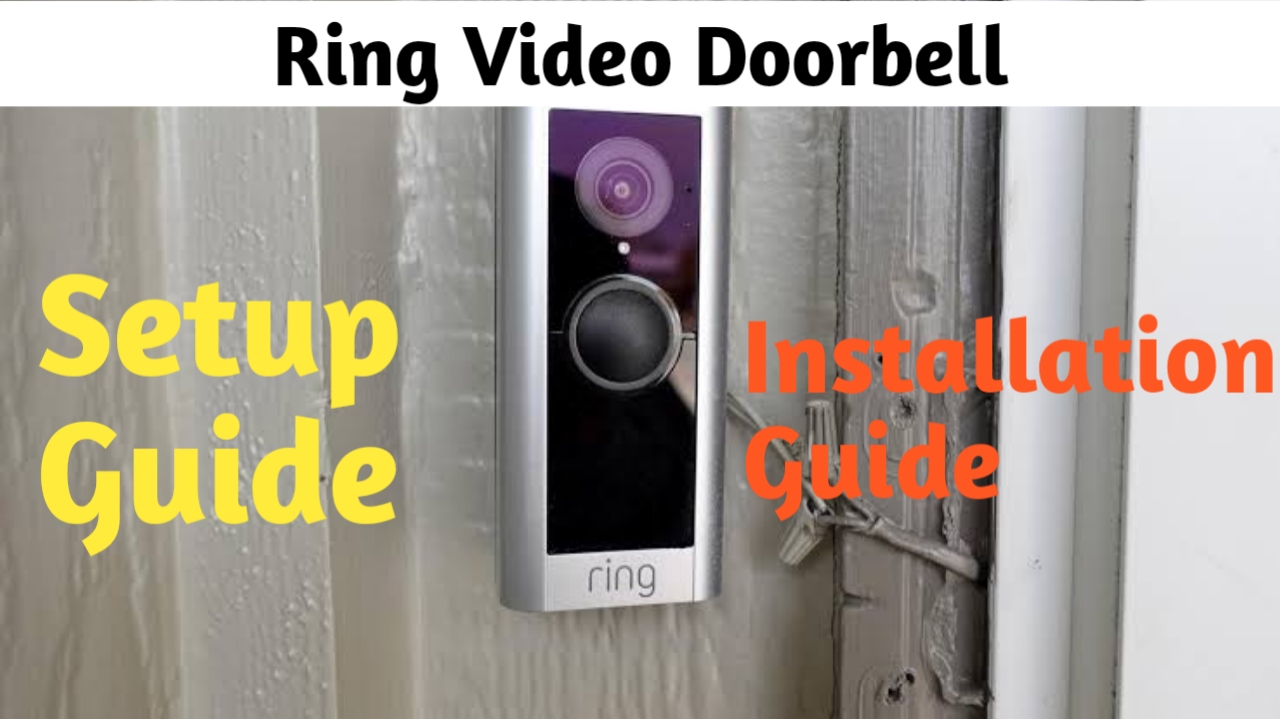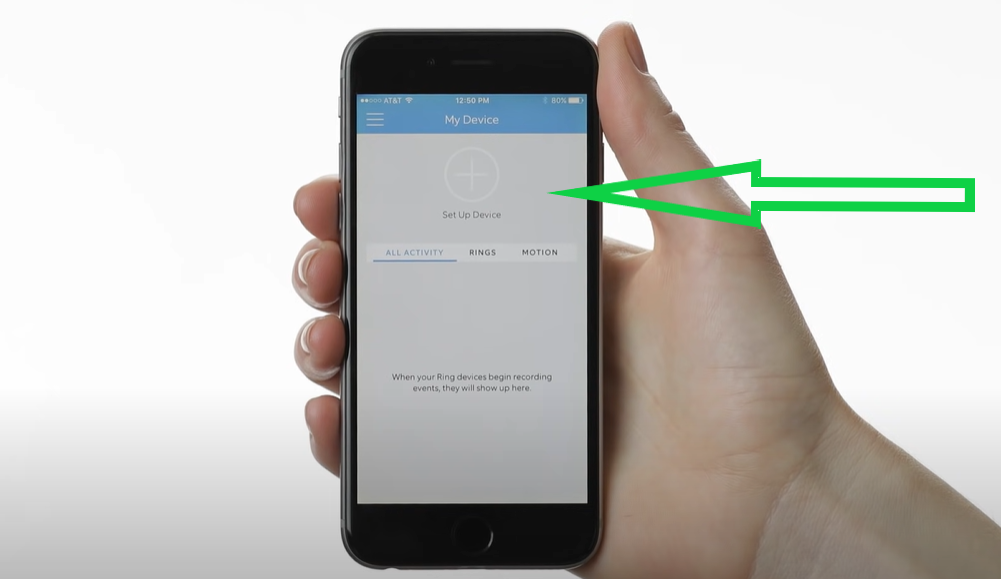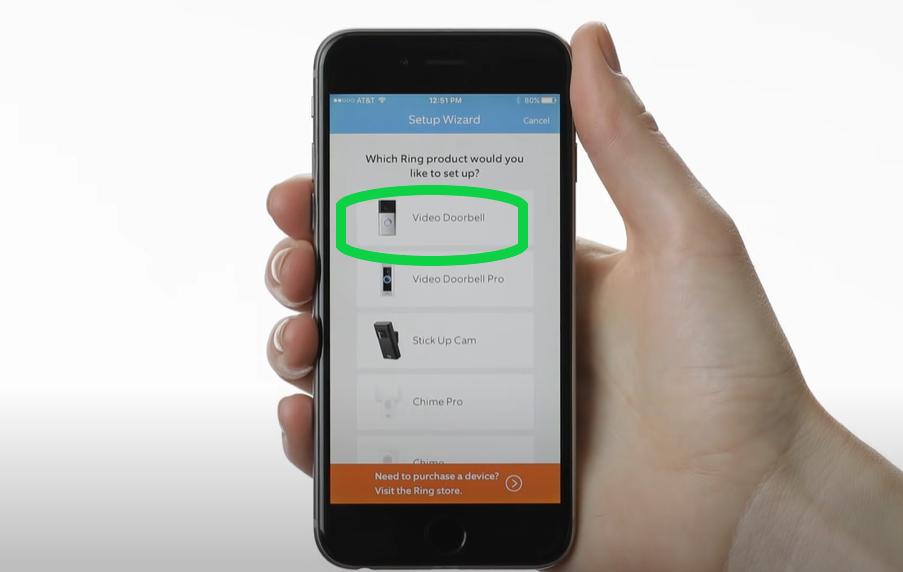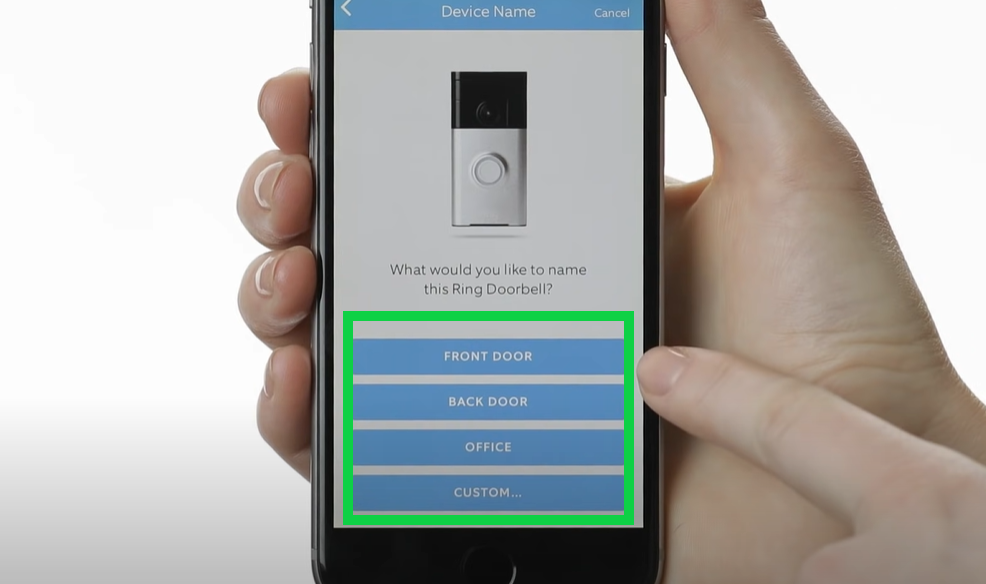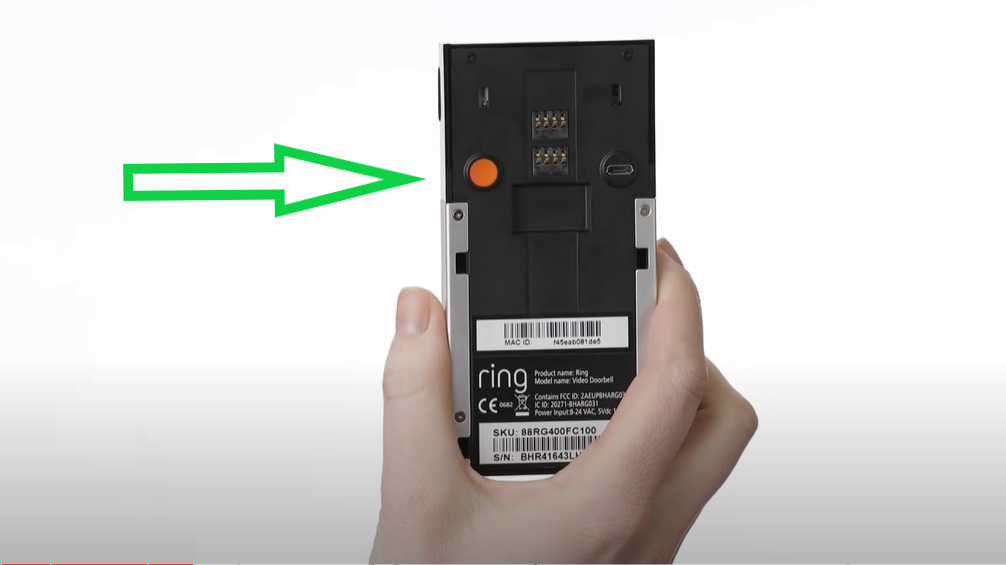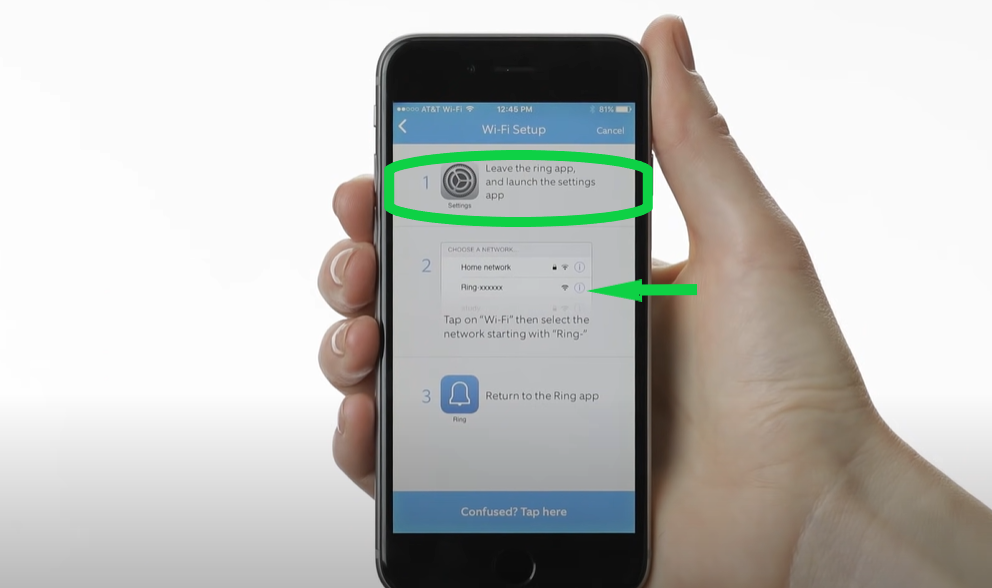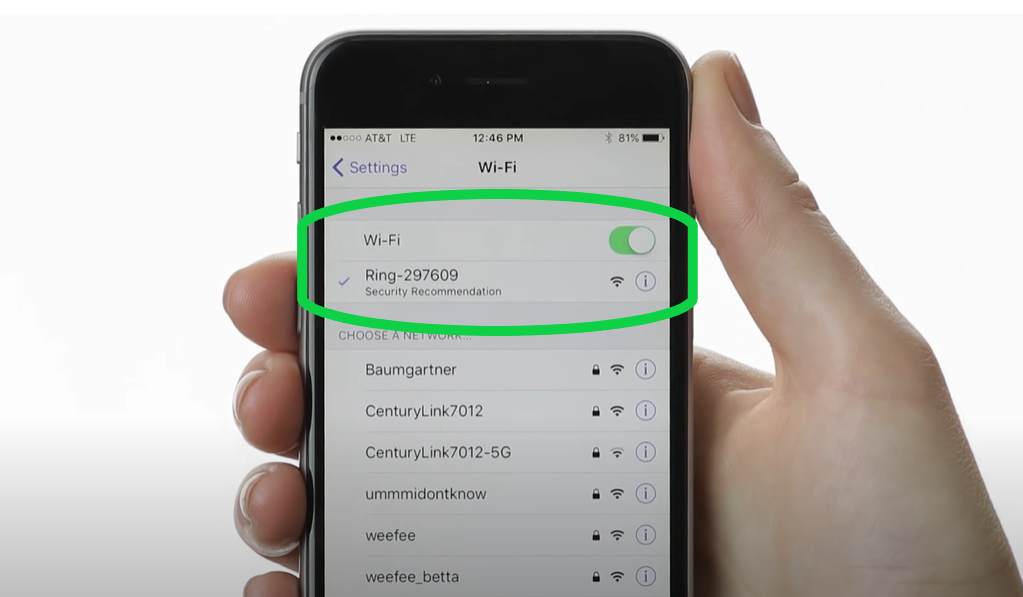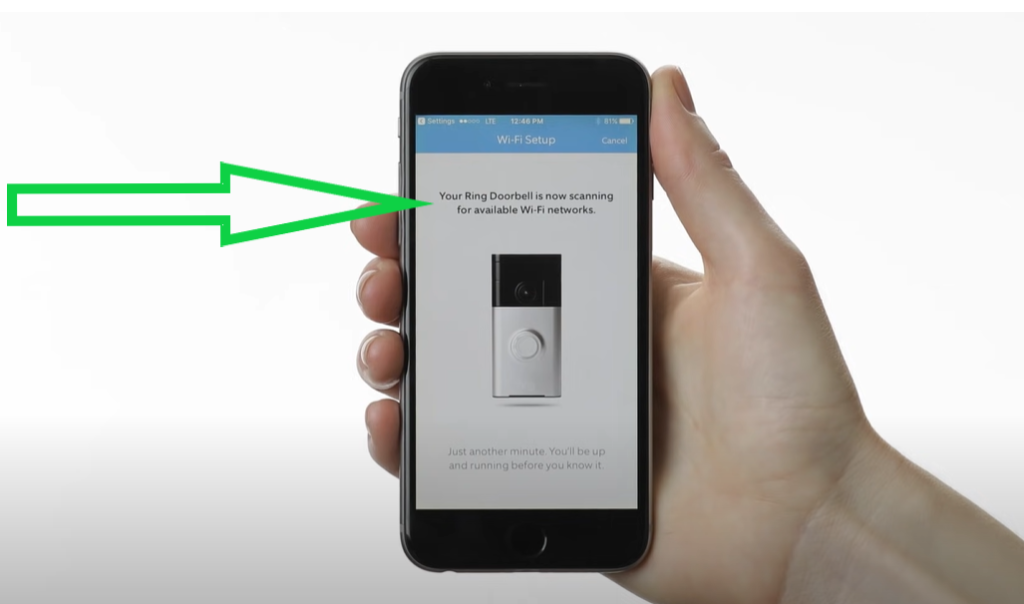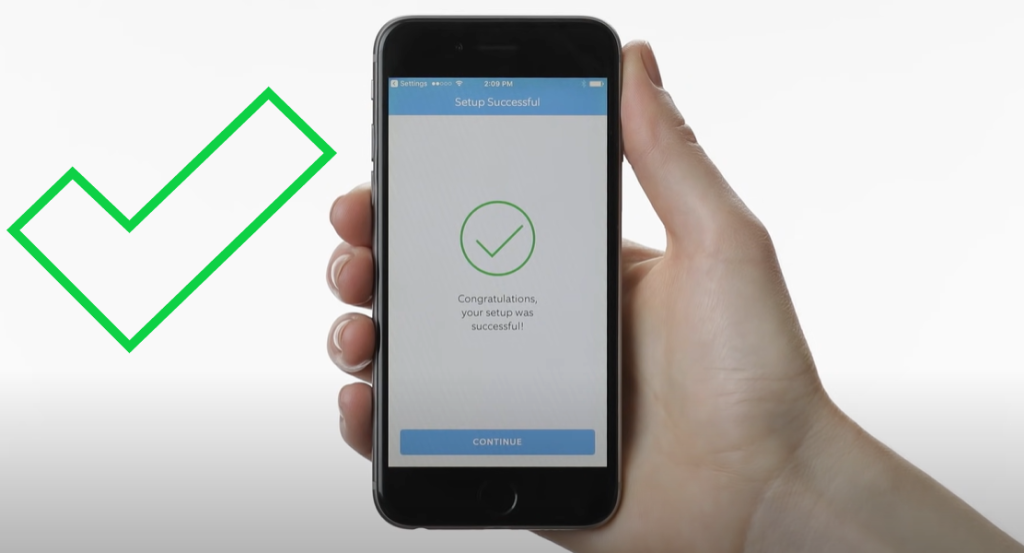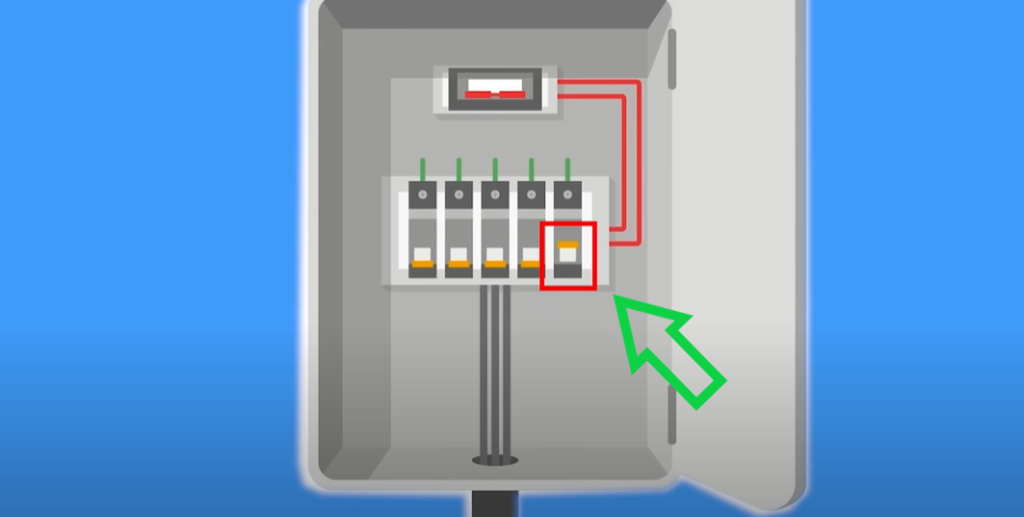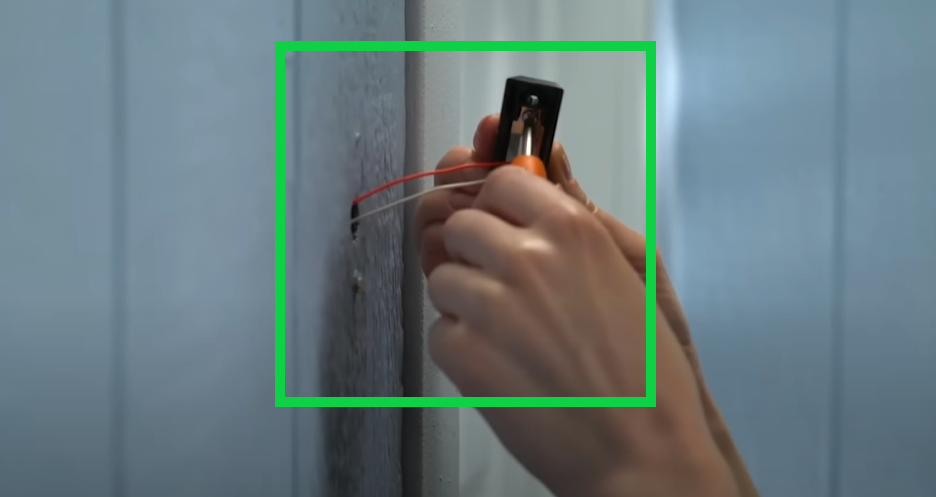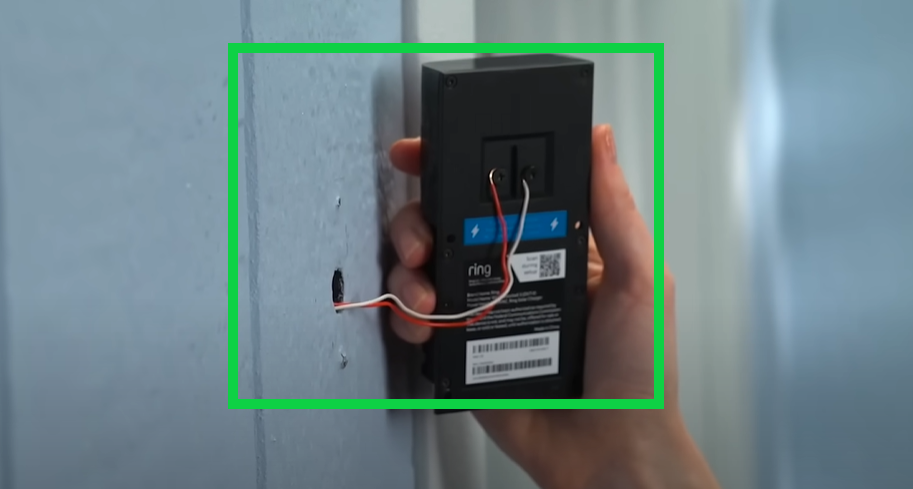Installing a Ring doorbell is lot easier than you might think, even if you aren’t a tech wizard. Based on our own experiences of setting up Ring, we have compiled a few easy steps.
In addition, we have included a few helpful hints and tips from our technicians to make the Ring doorbell cam installation process hassel-free. Later on you might want to know how to connect your Ring with Alexa, so you can read here.
First we will setup ring via app and then will install ring doorbell hardware. So, lets get started-
How to Setup Ring doorbell? Image Guide
- Downloading and configuring the Ring app is the first thing you need to do to get your Ring doorbell working. Download the Ring app for ( iOS, Android) on your phone.
- Open the app and then tap to Create Account, and then follow the on-screen instructions.
- Once logged in into the ring app tap on “Setup a Device”.
- Now, select the device that you want to setup, here we want to setup ring doorbell so select that.
-
Note:-
- In the next step it will ask you to name your ring. This is very useful feature if you have multiple ring doorbells in your home. So, at the time when you receive alerts you will know you are getting them from which unit.
- You will need to “confirm” your location on the very next screen.
- Next screen will ask you to press and release the orange button present on the back of your ring doorbell. Once you press the button you will observe a white spinning light on the front side of the ring. If it isn’t then you need to charge the battery of your ring doorbell. You can use the orange supply cable to charge the ring via wall outlet using a phone’s adapter. The stable white led will confirm a full battery charge on the doorbell. Tap “Continue” in the app.
- On the next window it will ask you to connect your phone to the “ring-xxxxx” network name in your wifi list. In most devices the phone automatically gets connected to the ring wifi network name. So, here the app will ask you “if the front light on your doorbell is spinning? If it is you tap ‘yes’ and it will ask you to connect to ring-xxxx manually in your wifi.
- For this tap “home” button on your phone then goto settings > wifi settings > and connect to “ring-xxxx” showing up there in your wifi list.
- Go back to your app in the next step. Here ring app will start scanning for all the wifi networks available nearby from the list of networks you will need to select your home network name and type its password for confirmation.
- It will take around 30-60 secs for your doorbell to get connected to your wifi network. Once you see the front light on the doorbell flashing 4 times it will confirm a successful ring doorbell setup. Yay!
How to Install Ring Doorbell? Image Guide
After setting up your ring doorbell you can now install it at your front door or back door. Before installation we recommend you to fully charge the doorbell battery. It is recommended even if you are connecting the ring doorbell via wire or cable. The battery will be fully charged once you have only one green led on it.
The best height to place your ring video doorbell is at 4 feet or 48 inches from the ground. In case you have existing setup that is higher than 4 feet than you can use the wedge mount to angle it down for better picture angel. You can check it here.
- Turn off the power to your doorbell for your own safety. Before proceeding, switch off the main circuit breaker in your home.
- The faceplate of your old doorbell can be removed with a screwdriver. Remove the two power wires from your old doorbell by gently removing them from the wall and unscrewing the screw.
- When you remove the doorbell wires, be careful not to damage them. Remove the old doorbell completely after loosening the screws to release the wires.
- To view the live video feed from your doorbell, open the Ring app. The mounting bracket needs to be inserted into the hole where the old doorbell used to be. Choose a location for your Ring Doorbell to be mounted. Verify that you are getting a good view by looking at the picture in your app. The camera can be tilted up, down, left, or right by adjusting the brackets. Using the levelling tool, level the mounting bracket.
-
Note:-
- You can connect the two wires from your old doorbell to your Ring if you want to hear the chime when a visitor presses the Ring button. Adjust the mounting bracket’s screws. Wrap one wire around each screw using the wires. While gently tightening the screws, check to see that the wires are not touching. Mark the locations of your new screw holes with a pencil.
- Install your Ring doorbell on stone, brick, or other hard surfaces. The small, white plastic anchors that came with it will be necessary for you. Drill holes with a masonry bit in the spots you marked and insert the anchors. The first step in installing an angled mount is to screw it into the wall. Attach the mounting bracket after that. Over the existing holes from your previous doorbell, screw the bracket directly to the wall for a straight mount. The hole in the bracket should be where the wiring should go. Your Ring doorbell should be ready to use after this.
FAQ
How to remove ring doorbell battery?
Use a screwdriver to remove the safety screw at the device’s bottom to remove the battery. Pull the faceplate out. The battery can then be removed by gently pressing down on the tab.
How to charge video doorbell?
Plug the charger into a power outlet and connect the battery to the charging cable that comes with it. While charging, the battery will flash both red and green. The blue circular light on the front will serve as the charging indicator when charging the model from the second generation. This could take up to six hours when fully charged. The green light will remain lit as the red light fades out. When fully charged, the blue circular light on a model from the Second Generation will be fully illuminated.
Can a Ring door ringbell record 24/7?
A Ring doorbell can record 24/7 with a Ring Protect Plan subscription, which allows for continuous video recording and storage in the cloud. Click here for more detail about Can a Ring door ringbell record 24/7.
You May Also Like To Read
Ring Stick Up Cam Battery setup
Which Amazon Echo or Alexa Speaker Is Best for You?
Ring Spotlight Cam Battery Setup
How to connect Ring to Alexa? The right setup and Troubleshooting