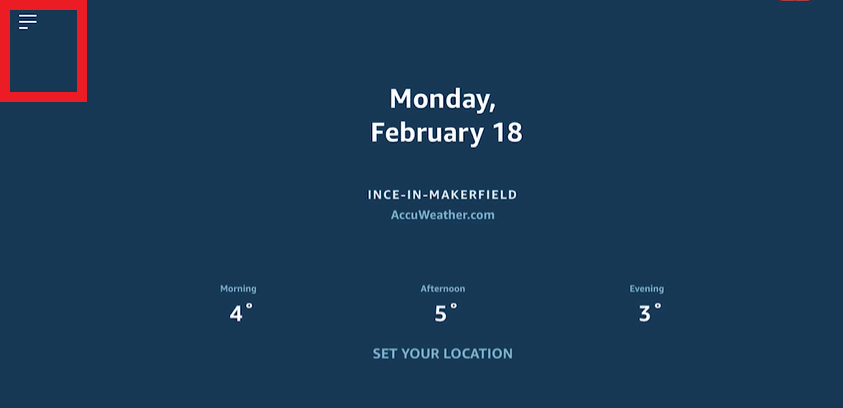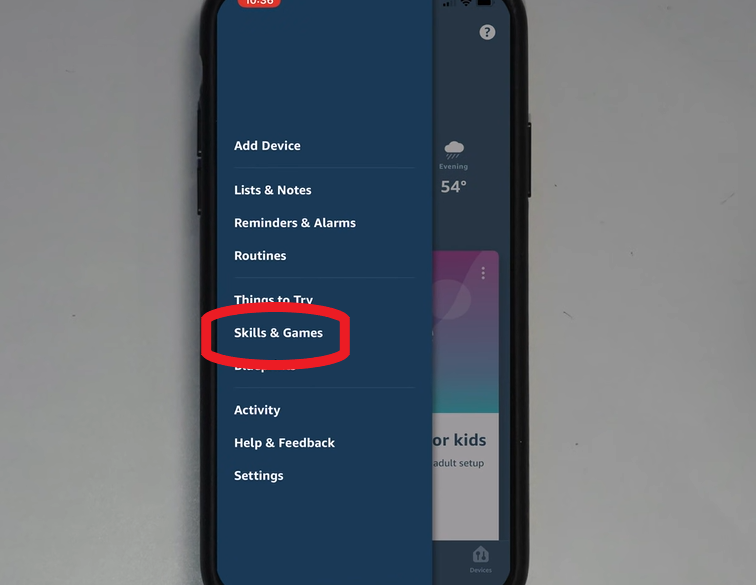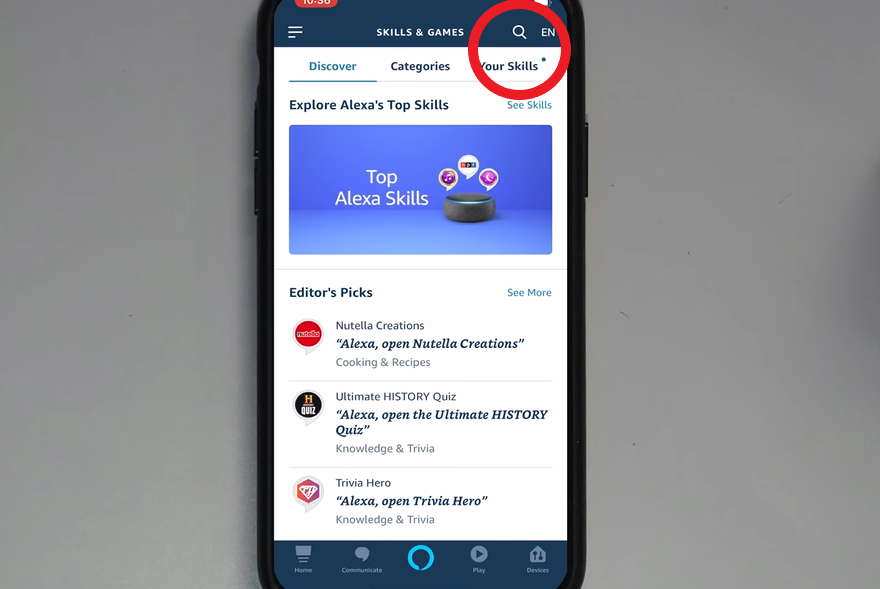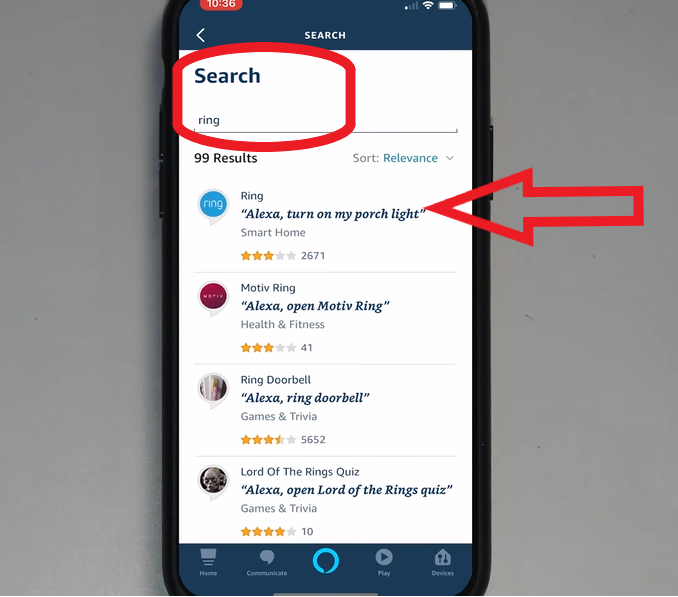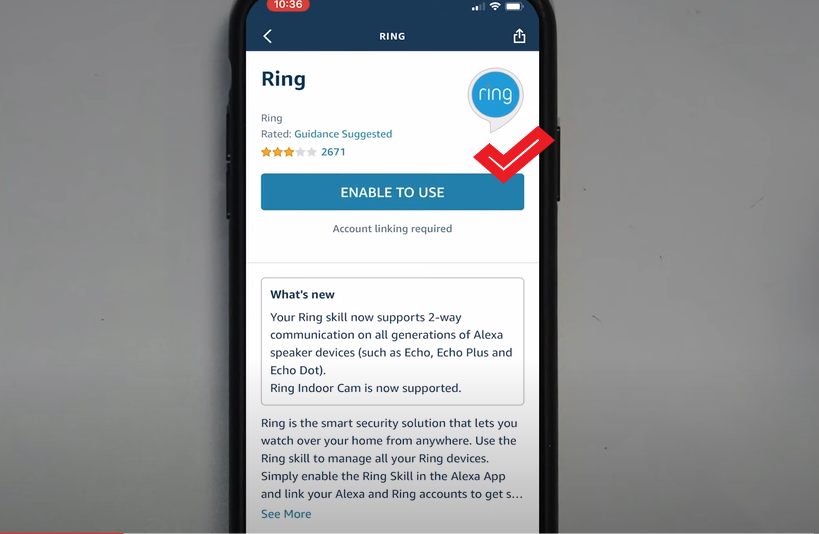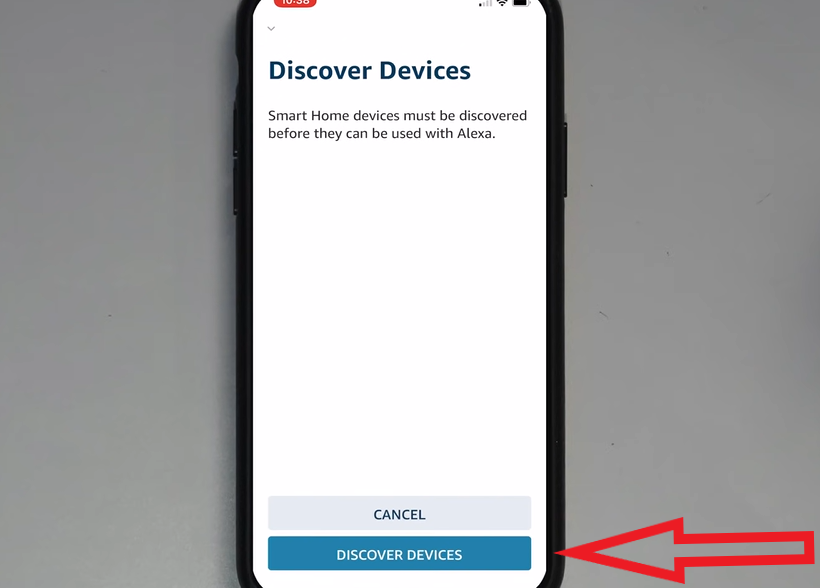Ring and Amazon products like the Amazon Echo were designed to work together. You can connect your Amazon Alexa devices with Ring cameras or your entire Ring home security system in a few simple steps.
Your Ring gear can be used with any Echo device, including the Echo dot. Despite this, we believe that using an Echo Show and a Ring camera will give you the most benefit. Let’s show you how to connect your ring to your Alexa device quickly and easily.
How to connect an Alexa device to Ring?
To begin, you will need to install the Alexa app (iOS, Android) on your tablet or mobile device. Also, make sure you have setup an account with amazon and your alexa is setup. Click here to learn Echoshow 10 setup quickly. Make sure you have the most recent version of the Ring app (iOS, android). Additionally your ring account should be created and your ring device should be all setup.
- Open the Alexa app and tap the Menu icon in the top left corner (three horizontal lines).
- Select “Skills and Games” next.
- Click the Search icon (magnifying glass) in the upper right corner.
- Enter “Ring” into the search box.
- Then select “Enable to Use“. Sign in with your Ring login information on the following screen to link your Amazon account to your Ring account. If your Ring and Amazon accounts are already linked, tap Enable Skill and Link Accounts or Enable Skill.
- Tap Discover Devices after the skill has been enabled.
- Your Ring devices will all have Alexa enabled. Tap Forget next to the device’s name to disable Alexa on that device. You can say “Alexa, discover my devices” if your Ring devices do not appear after you tap Discover Devices. Alternatively, you can tap the Devices icon in the Alexa app’s bottom right corner.
Note-
You can set up chime notifications after connecting your Ring doorbell to an Alexa-enabled device. To receive an alert when someone presses your doorbell on your Echo or Fire TV device.
- Tap the Devices icon in the lower right corner of the Alexa app to open it. Click Video Doorbell after tapping All Devices at the top. To enable the feature, select Doorbell Press Announcements and tap Enable to Use.
- Ensure that Communication and Announcements are enabled on each Alexa device you enable for Chime Notifications and that the Do Not Disturb feature in the Alexa app is disabled.
You will be able to set up notifications for your Ring Intercom once you have connected it to your Alexa-enabled device. To receive an alert when someone buzzes your Ring Intercom on your Echo or Fire TV device.
- Tap the Devices icon at the bottom of the Alexa app, then click All Devices at the top. Select Settings in the upper right corner after clicking Ring Intercom. Tap on Announcement Devices at the end. When a visitor buzzes your Ring Intercom, you can now select which Alexa devices should be notified of the call.
How do you check once your Ring and Alexa devices are connected?
Verify that the connection between your Alexa-enabled device and your Ring doorbell or Ring intercom was successful. Your Echo or Fire TV device now allows you to answer the door and converse with visitors. You can say, “Alexa, talk to (Ring Doorbell Name)” to speak to your visitor. Also, try Alexa, speak to (Ring Intercom Name) or Alexa, and answer (Ring Doorbell Name).
Tap the Devices icon below after opening the Alexa app. Click Ring Intercom after tapping All Devices at the top. Select Unlock by voice by tapping Settings in the upper right corner. Make your voice code now. The Amazon account password that you use for your Alexa-enabled device will be requested by the Alexa app.
How to quickly understand if Alexa and your Ring aren’t connecting?
- After receiving a command, your Ring device may take up to 30 seconds or longer to “wake up” if its battery is low. With a rechargeable Battery Pack, make sure your device stays charged all the time.
- Sometimes, your Alexa-enabled device takes a long time to connect to your Ring device or does not connect at all. You may need to use a Chime Pro to boost the signals from your devices. For additional assistance and resources, go to the Amazon Alexa Help Center.
- You may need to download the most recent version of the Ring App or update the operating system on your mobile device. For your Ring cameras and Ring Alarm, you can ask your Alexa-enabled device to change the mode to disarmed or armed. After disabling it once, try reconnecting.
You May Also Like To Read
Ring Stick Up Cam Battery setup
Which Amazon Echo or Alexa Speaker Is Best for You?
Ring Spotlight Cam Battery Setup
How to play apple music on Alexa?
Can Alexa call 911 in case of Emergency? Yes or No!
How to connect Alexa to Wi-Fi? With Or Without App!
Ring Indoor Camera Compact Plug-In HD security camera
How Do I Use Amazon Alexa As An Alarm Without Wifi?
How Can I Connect Amazon Echo with a different router?
Amazon Echo Show 10 setup troubleshooting and review
Amazons Echo Show 5 Setup, Troubleshooting and Review
How to change Alexa voice? To a Celebrity or Male Voice!!!
Amazon Echo Plus 2nd generation Setup, troubleshooting, Review
Echo Auto Alexa Setup, Specifications, Troubleshooting, & Review
An Integrated Installation Instructions on the Echo Show 8 Camera