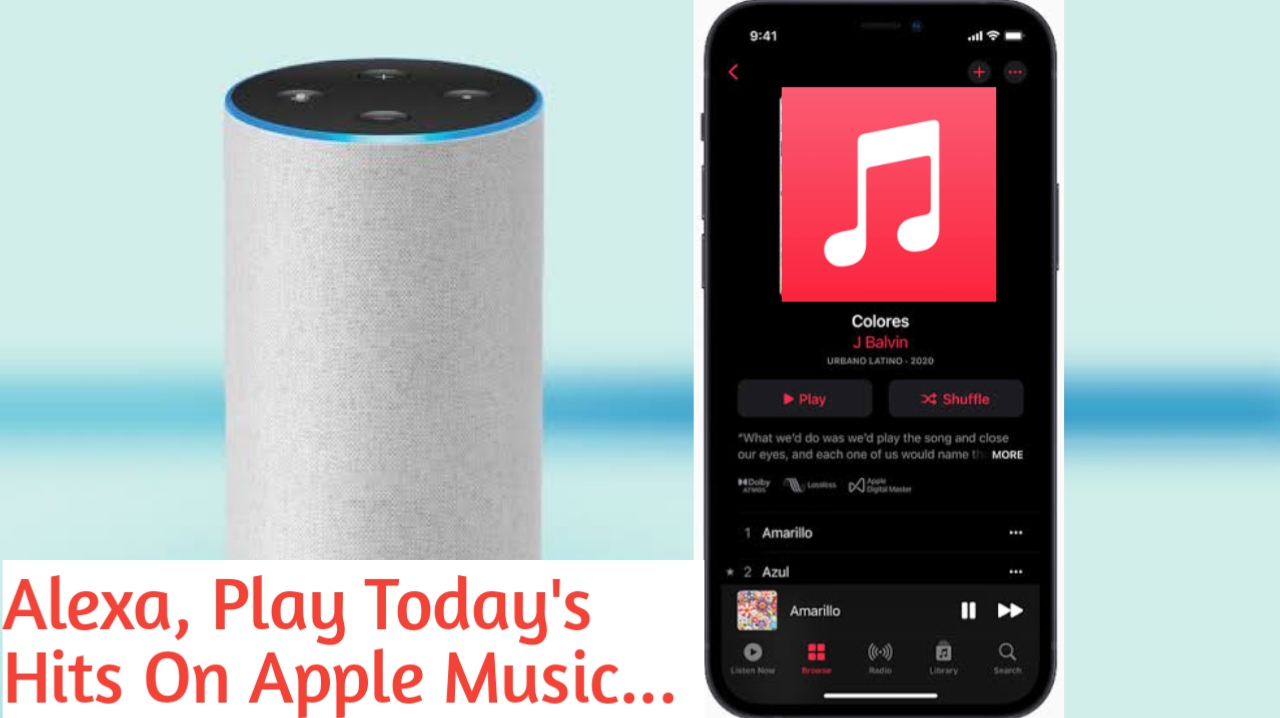Many people do not have an Apple Music paid subscription. However, they can still have a music library by downloading or uploading saved files to an iTunes or Apple Music app. Alexa is the best app for accessing and listening to your music in this situation.
The smart speaker Amazon Echo and Echo Dot were made to pair with smartphones via Bluetooth, which Alexa can easily process. Lets learn different ways to play Apple Music on Alexa, by reading the whole article. Anyhow, to learn how to connect alexa to wifi look here.
How to play Apple Music on an Alexa device? First Method!
- Place your Apple device near the Echo. Give the command “Alexa, connect to my iPhone” or “Alexa, connect to my iPad” whichever is close by. You can use the specific name of your Apple device instead if you have a lot of mobile devices. Although Alexa is usually smart enough to connect with the right device if it is close by.
- Alexa will play a chime and typically say something like “iPhone connected to Echo,”. She will also specify the names you have given to the devices to ensure that it works. Check that your Bluetooth is turned on and capable of connecting if Alexa says she cannot locate your iPhone or other devices. To get the connection to work properly, you may need to remove accessories like AirPods.
- Start the playlist of your choice by going to your iTunes or Apple Music app. On your Echo device, your songs should begin playing automatically. Before the music starts, Alexa will typically raise the volume a little, but you can also change it yourself. It is possible to achieve the same result by adjusting the volume on both your Apple device and the Echo. However, it is simpler to control the volume at the source.
- Say “Alexa, disconnect from iPhone,” or whatever Apple device you are using after you have finished playing music. Once more, your Echo will chime in to inform you that the procedure has been completed.
How to play Apple Music on an Echo with a skill? Second Method!
If you regularly listen to music and are a subscriber to Apple Music, this is an excellent choice. Also it works if you don’t want to use Bluetooth to connect and disconnect constantly. You need to set up a skill for these situations on Alexa.
- Allow Alexa to use the Apple Music skill. Go to the skill page on Amazon to find it. Alternatively, you can search for it in the Alexa app’s Skills section. Navigate to Alexa Preferences, select Settings, and then Music & Podcasts to carry out this action. Link New Services is the option you will find here. After selecting it, select the Apple Music icon. Now select Enable to Use and, if necessary, sign into your Apple account.
- Verify that everything is up to date. You might notice that the Apple Music skill has a low rating. This is in part because many people are unaware of the distinction between iTunes and Apple Music. Additionally, people who are unfamiliar with the Alexa app may require a manual update, which causes issues.
-
Note:- Click here to learn if apple music is available in your country or not!!!
- To access Alexa’s options, you will need to sign in to your Amazon account after downloading the app. If a new version of the app becomes available, you will typically be notified, so keep an eye out for it. Make sure to run an Alexa update whenever you see it to get the most out of your device. If you have a device like an Echo that is connected to the internet, it will typically update automatically. Therefore, turn it on and ensure that it is connected. Lastly, check to see that your Apple Music account is up to date and functioning properly.
- You can now ask Alexa to play artists and albums or give her specific music commands like “Alexa, play Today’s Hits on Apple Music.“ Alternatively, you can add commands like “Sad music” or “Happy music” to your list of commands to match your mood. Add “on Apple Music” at the end of every command to let Alexa know which platform to play the music from.
- You can make Apple Music your default player to avoid having to say “on Apple Music” for each playlist command. Alexa can play any music file you request in this way. Go back to the Alexa app’s Settings, select Music & Podcasts, and then choose Default Services at the top. It probably defaults to Amazon Music. Select Apple Music as your new default music service by clicking the Change button. Apple Music will continue to communicate with Alexa until the skill is manually disabled.
I hope you found this article useful. If you would like to “thank me” and support my website then you can buy me a coffee. Cheers!
You May Also Like To Read-
Can Alexa call 911 in case of Emergency? Yes or No!
How to connect Alexa to Wi-Fi? With Or Without App!
Which Amazon Echo or Alexa Speaker Is Best for You?
How Do I Use Amazon Alexa As An Alarm Without Wifi?
How Can I Connect Amazon Echo with a different router?
Amazon Echo Show 10 setup troubleshooting and review
Amazons Echo Show 5 Setup, Troubleshooting and Review
How to change Alexa voice? To a Celebrity or Male Voice!!!
Amazon Echo Plus 2nd generation Setup, troubleshooting, Review
Echo Auto Alexa Setup, Specifications, Troubleshooting, & Review
An Integrated Installation Instructions on the Echo Show 8 Camera